Documentation
Download 12.0 - Shooting Star
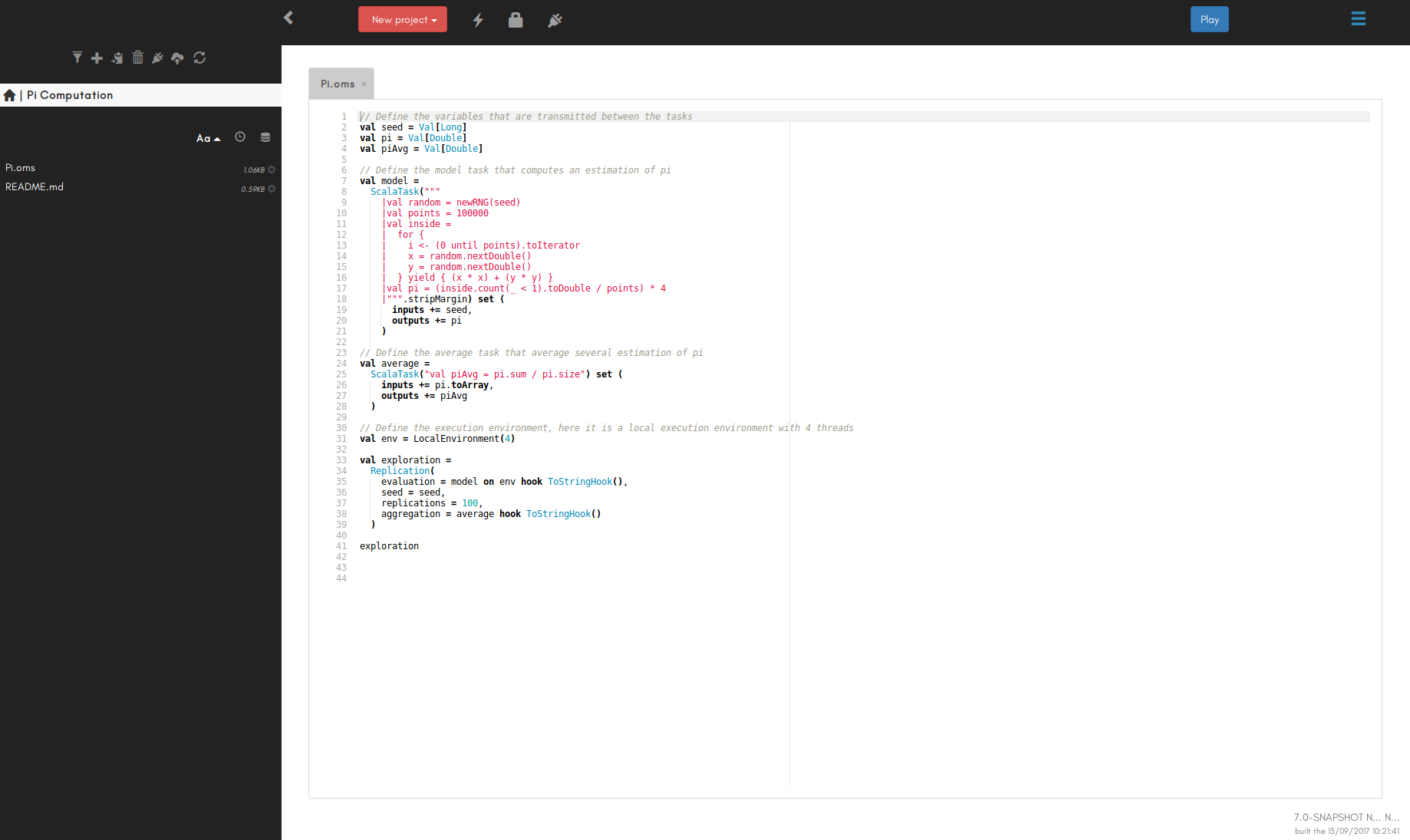
OpenMOLE supports Chrome and Firefox. If you are using another web browser, you will need to copy paste the OpenMOLE URL (something like http://localhost:[port]) in either Chrome or Firefox.
If you have questions or problems, don't hesitate to contact our great Community through the forum or the chat!
You can run it using
The following docker-compose configuration runs the version ${org.openmole.core.buildinfo.version.value} OpenMOLE. It displays the OpenMOLE web user interface on port 55555, and mounts the local directory
Contents
Try our demo website 🔗
Before downloading OpenMOLE, you might want to get a preview of what you can do with it. You can try OpenMOLE online using our demo website. Please note that the service is reset every 6 hours, so don't be surprised if your current script suddenly vanishes :-)Install OpenMOLE 🔗
Prerequisites 🔗
- Java >= 9: to run on your own computer, OpenMOLE requires Java version 9 or above. Check our FAQ to access your Java version information.
- Singularity: some OpenMOLE tasks require the Singularity container system. You must install it on your system if you want to use some tasks such as Python, R, Scilab, Container.
Download 🔗
When Java is installed, you just need to download and extract the archive below, and you're done! OpenMOLE is installed and works out of the box!Download 12.0 - Shooting Star
Run OpenMOLE 🔗
Once you downloaded OpenMOLE, you can then launch it by executing the openmole file in the installation directory with the./openmole command.
It will bring up you web browser and you should see something like this:
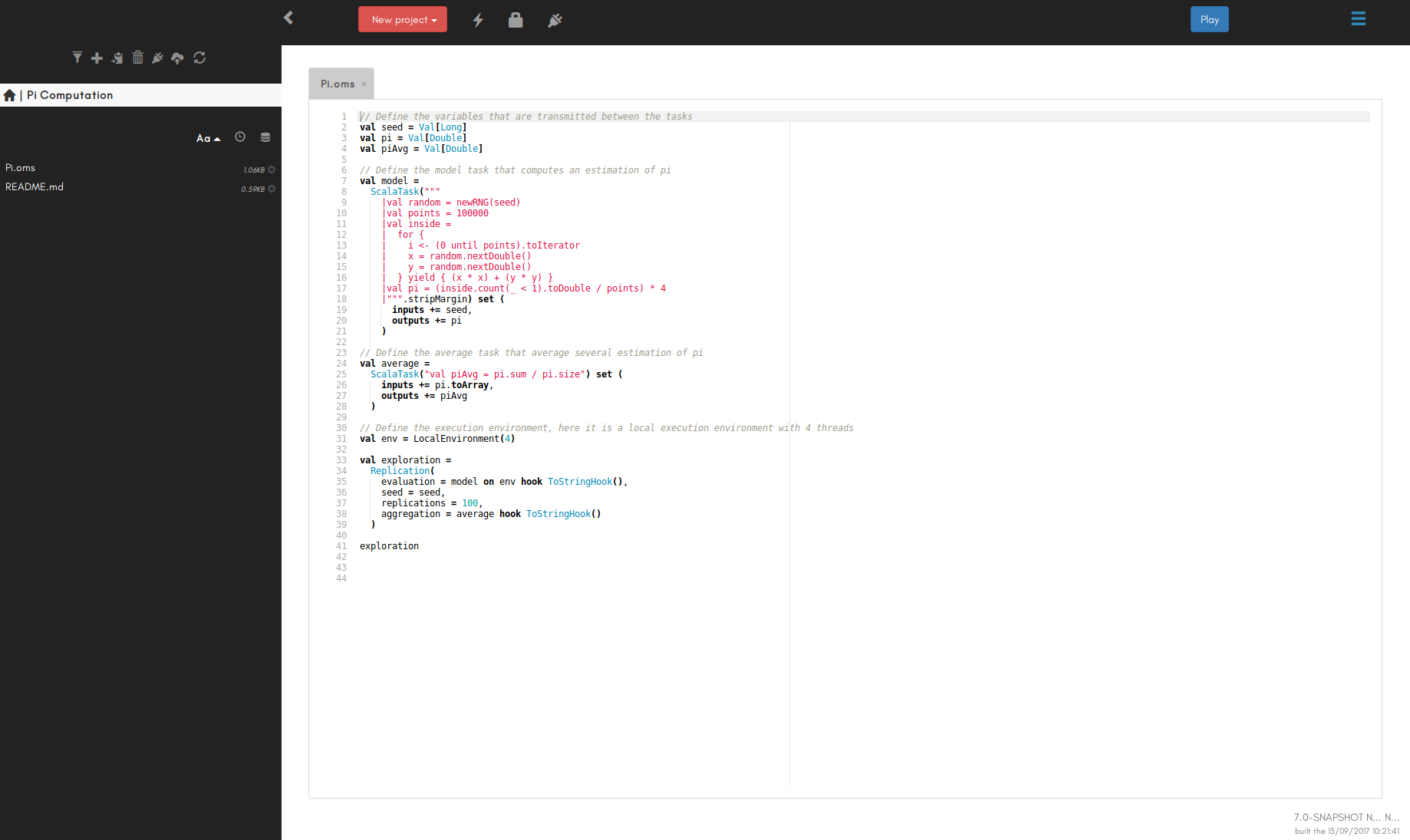
OpenMOLE supports Chrome and Firefox. If you are using another web browser, you will need to copy paste the OpenMOLE URL (something like http://localhost:[port]) in either Chrome or Firefox.
Experiment with OpenMOLE 🔗
To get started with OpenMOLE and see a few simple use cases, you can follow our Step by Step Introduction to OpenMOLE. Other Tutorials are also available, and you should find all the info you need in our Documentation section.If you have questions or problems, don't hesitate to contact our great Community through the forum or the chat!
Alternative Install 🔗
Build From Sources 🔗
If you prefer building the OpenMOLE application from sources you can do so as explained here.Run in Docker 🔗
You can run OpenMOLE using a Docker container published on the Docker Hub. Running OpenMOLE using Docker images facilitates the execution of multiple instances of OpenMOLE on different ports, possibly with different versions. It also facilitates the automatic restart of OpenMOLE or its update for a newer version.You can run it using
docker or docker-compose.
In order to use the latter, follow these steps:
- install docker-compose: follow the docker documentation to install it on your system,
- create a
docker-compose.ymlfile in a directory containing the information found on the Docker Hub, - edit the
docker-compose.ymlfile as explained below, - pull the docker image by running
sudo docker-compose pull, - start the docker image by running
sudo docker-compose up -d, - stop the docker image by running
sudo docker-compose down, - monitor the docker image by running
sudo docker-compose top,sudo docker-compose ps, orsudo docker-compose logs -t.
docker-compose documentation and your favorite search engine to solve your problems.
The following docker-compose configuration runs the version ${org.openmole.core.buildinfo.version.value} OpenMOLE. It displays the OpenMOLE web user interface on port 55555, and mounts the local directory
./data/openmole as the directory for OpenMOLE settings and results. It also restarts automatically on failure.
version: "3"
services:
openmole:
image: openmole/openmole:12.0
hostname: openmole
volumes:
- ./data/openmole:/var/openmole/
ports:
- "55555:8080"
privileged: true
restart: on-failure:100000
version: "3"
services:
openmole:
image: openmole/openmole:12.0
hostname: mymachinenetworkname.mydomain.org
command: openmole-docker --proxy http://myproxy.mydomain.org:3128
volumes:
- ./data/openmole:/var/openmole/
ports:
- "55555:8080"
privileged: true
restart: on-failure:100000